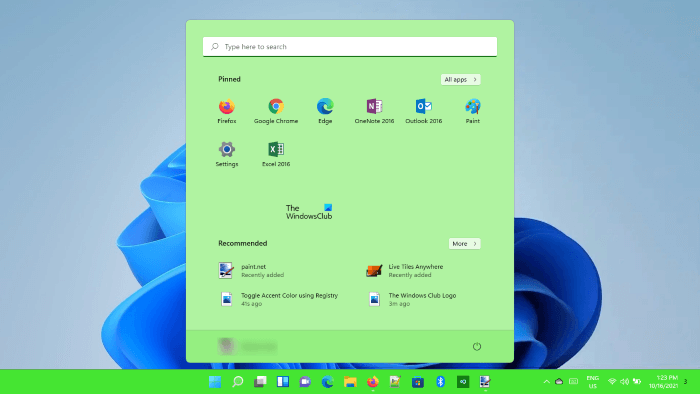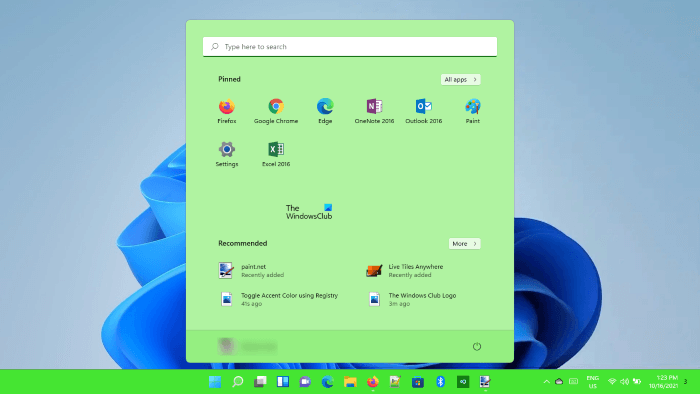If you are a Windows 11 user, you might have noticed that the option to turn on or off the Accent Color remains disabled in the Settings while the Light mode is active. By using this method, you can turn the Accent Color on or off even if the Light mode is active.
Turn Accent Color On or Off for Start Menu and Taskbar in Windows 11
The below methods include modification in the Registry key. Hence, before you proceed, it is better to create a system restore point. We also suggest you create a backup of your registry.
Below, we have described all these steps in detail. 1] Press Win + R keys to launch the Run command box. Type regedit and click OK. Click Yes if you receive the UAC prompt. 2] Go to the following path in the Registry Editor: To avoid inconvenience, you can copy the above path and paste it into the address bar of the Registry Editor. After that hit Enter. 3] Now, scroll down and select the Personalize subkey. After selecting the subkey, look at the right side, a Value named ColorPrevalence should be there. If you do not find this Value, you have to create it. For this, right-click in the empty space on the right side and go to “New > DWORD (32-bit) Value.” After that, name this newly created value as ColorPrevalence. To change its name, right-click on it and select Rename. 4] Now, double-click on the ColorPrevalence Value and enter 1 in its Value data. This will turn the Accent Color on. The changes will be applied immediately to your Taskbar and Start Menu. If you do not see any changes after modifying the Value Data, restart your computer. However, in my case, the restart was not required. After turning this feature on, you can set different colors to the Start Menu and the Taskbar via Settings. For this go to “Settings > Personalize > Color” and select your favorite Accent Color. If you want, you can also turn off the Transparency effects.
Why is the Accent Color on Taskbar greyed out?
In Windows 11, you cannot turn the Accent Color on or off via Settings till the Light mode is active because the button to toggle this mode is greyed out in the Light mode. To solve this issue, you have to switch to the Dark mode. But, if you use the Registry Editor, you can toggle the Accent Color without switching to the Dark mode. We have explained the process to toggle the Accent Color button via Regedit above in this article.
How do I change the color of the Taskbar in Windows 11?
You can change the color of your Taskbar by turning on the Accent Color in Windows 11. A lot of colors are available in the Color palette to select from. If you do not find your favorite color in the palette, you can apply a custom color to the Taskbar.
How do I customize my Taskbar?
To customize your Windows 11 Taskbar, go to “Settings > Personalization > Taskbar.” There, you will see a lot of customization options for the Taskbar, like: UPDATE: @sheer_john tells us that you will get this option during Windows 11 Setup too. Thanks for this.
That’s it.